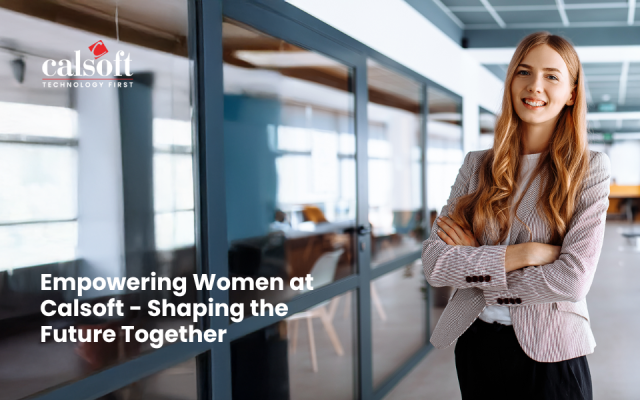vSphere Web Client is a program that is designed to manage the VMware vCenter™ server through a browser. It allows an administrator to connect to a Server (vCenter server) system and manage the vSphere environment. Each storage vendor develops their own vSphere web client plugin which allows their customer to manage their storage efficiently through an isolated interface. It allows a VMware admin to perform storage related operations easily. The storage plugin for the vSphere web client consumes the REST APIs from Storage vendor and VMware.
Typically, the vCenter server has a huge support matrix which includes various flavours of vCenter servers like Windows based vCenter and vCenter server appliance, various versions of vCenters and ESXi and different browser support. The quality assurance for web client plugin is a challenging task though.
Typical testing challenges are:
- Multiple existing access points
- Communication between various heterogeneous components (storage and virtualization)
- Unavailability of an integrated platform for the administrator
- Issues of vSphere web client
- Plugin compatibility with various supported browsers
- Plugin installer testing on latest available versions of the vCenter servers
- Stability of Storage vendors REST APIs
After development of the plugin, follow these best practices to ensure that plugin is successfully deployed to the vSphere web client:
- To improve the performance of web client plug-in package, the initial download and deployment time after the first time the user logs into the vSphere Web Client, must be less than a minute.
- To ease the testing and debugging of web client plug-in package, the plugin must include the build number in the dot-separated version number when you register it as a vCenter Server extension.
- To prevent deployment issues while deploying a new version of a registered plug-in package, the version property should be modified in the plugin-package.xml manifest file.
- When you try to deploy a plug-in package with the same version, make sure to unregister the incumbent version by removing it as a vCenter Server extension point. Cached files of the plug-in package that are stored on the Virgo server must be deleted manually
- To avoid issues with the vSphere Web Client performance, make sure that plug-in package has only one version registered with the vCenter Server. The value of the key property of the vCenter Server Extension data object between releases must not change.
- To easily verify the deployment and to monitor any issues related to your plug-in, one must know how to work with the log files. The administrator can check the log file “vsphere_client_virgo.log”.
The vsphere_client_virgo.log file contains the log information that the Virgo server generates. Problems usually start with the following tag: [ERROR]. Use the plug-in package name or the bundle symbolic name to detect errors caused by the plug-in.
- To log information about the plug-in package, developer must use the default logging mechanisms of the vSphere Web Client. Use the Apache Log4j logging framework to provide debugging information for the plug-in package.
[Tweet “vSphere Web Client Plugin – Quality Assurance ~ via @CalsoftInc”]